So you’re taking advantage of Bing Ads’ Merchant Promos, but you’re struggling to get them to show up? You’re not the only one!
Bing Ads has a few quirks that are important to keep in mind when utilizing and setting up these promos. In this post, I will explain where to find Merchant Promos, how to create them, and some additional essential hacks when it comes to creating them.
Where Do They Show Up?
Bing’s Merchant Promos appear within your product ad as a “special offer” link in the search results box. These offers can be as simple as free shipping, a monetary/percentage off coupon, or outline a detailed sale on your site.
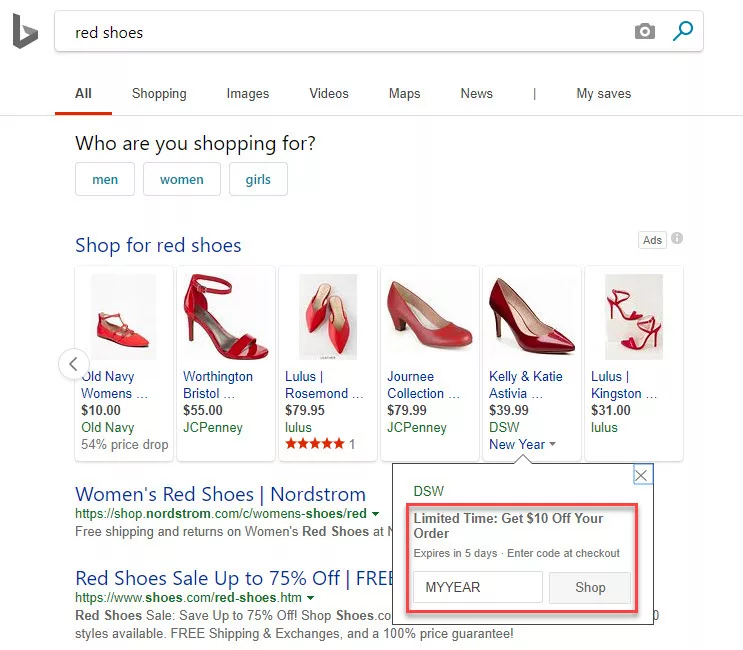
Utilizing Merchant Promos will help draw in more customers because of the differentiating promo link, ultimately increasing revenue.
How Do I Set Them Up?
It’s quite easy, and there are a couple ways you can do it.
Implement via FTP
You have the ability to implement them via FTP by uploading a .txt or .xml file.
![]()
Before you upload the feed there are additional product identifiers you’ll have to add to your shopping feed. The required fields for the feed file are:
- promotion _id: Unique identifiers for your promotion
- Product_applicability: Indicates if the promotion is for all products or for specific products
- Offer_type: Indicates if there is a promotion code or not
- Long_title: Your full title of the promotion
- Promotion_effective_dates: date and time of the promotion
- Redemption_channel: indicates if the promotion is applicable online or instore
See Bing Ads’ documentation for more details on the required field specifications.
NOTE: If you do upload merchant promos with a feed, there are a couple things to keep in mind:
The file has to match the file name specified for the catalog’s settings. Additionally, the file will need to start with Promotions_*. See Bing Ads’ official documentation for more information about uploading a feed for merchant promos here.
Using the Promotions Tab in Bing Merchant Center
First, log into your Bing Merchant Center (BMC) through the “Tools” tab.
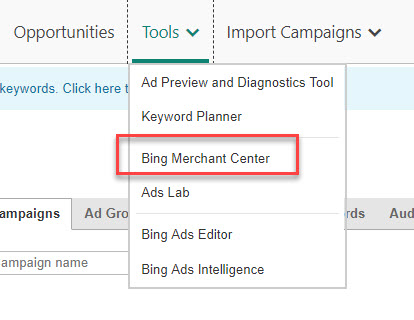
Once you’re in BMC, select the “Promotions” tab and then “Create promotion.”
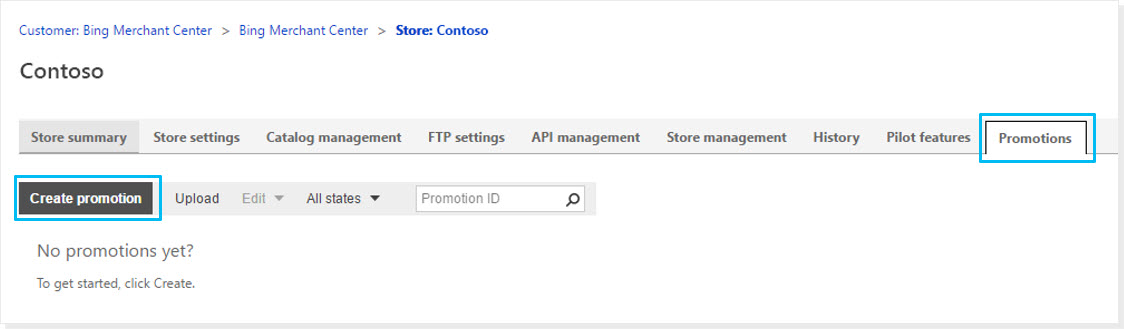
Next, you simply fill in the required fields:
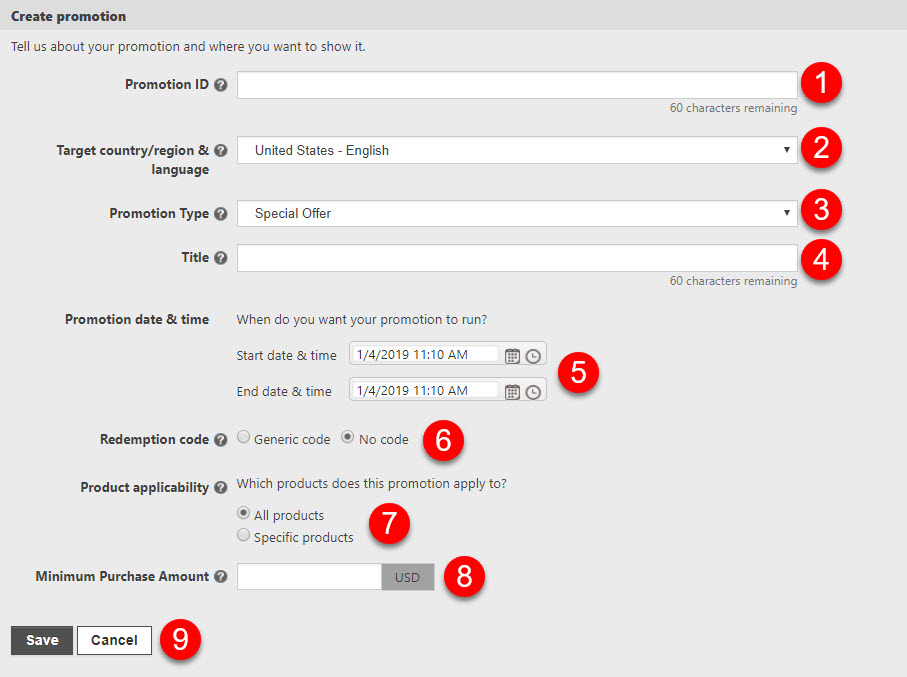
- Promotion ID – This helps to identify what sale is what in your “Promotions” tab
- Your target country/region and language
- Promotion Type – Special Offer is the default, but this gives you options such as “Halloween” or “Weekly Deals”
- Title – Details regarding your sale (i.e., “Limited Time: $15 Off”)
- TIP: Although you’re given 60 characters, it is a best practice to use 50 so that nothing is cut off in the physical shopping ad
- BONUS TIP: If your promotion is for all products, selecting that (step 7) will not do it. You must include “Entire Store” in your title for the ad to be approved if the promotion applies to all products. If this is not included, your ads will not show up.

- Your promotion’s start and end dates and times
- If you have a generic promo code such as “MYYEAR” as shown above, you would enter it
- Product Applicability – Here you have the option to select either all products in your shopping feed OR specific products
- TIP: To use the promotion for specific products in your feed you will need to include the Promotion ID under the promotion_id column in your feed
- Minimum Purchase Amount
- SAVE!
You’ve just created your first Bing Merchant Promo!
Best Practices
One last thing to note is the timing of creation.
You want to create your Merchant Promos early enough so that you have time for them to be approved. Approval typically takes up to 24 hours, so make sure to set them up as far in advance as you can. I recommend at least 2-3 days earlier. If you end up having them disapproved for whatever reason, you’ll need to edit them and request approval, which could take time. Its essential to create them early enough to avoid any issues.
Below is an example of possible disapproval for your merchant promo:
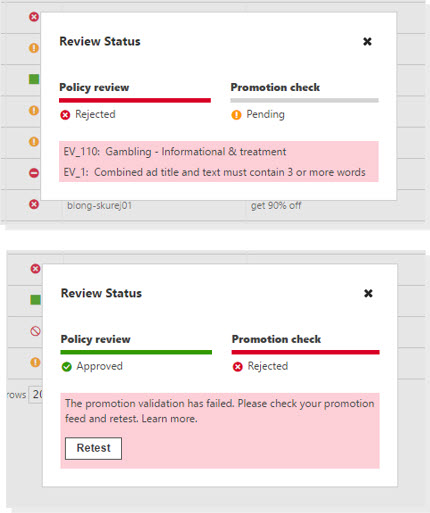
If you’re not already using Merchant Promotions by now, they are a great way to help increase your revenue, increase traffic volume, provide your shoppers with more information, and help improve your market share. Additionally, they are incredibly easy to set up.
And now that you know the ins and outs of how to make a great Bing Merchant Center Promo, have at it. May your shopping campaigns be more successful than ever!



















