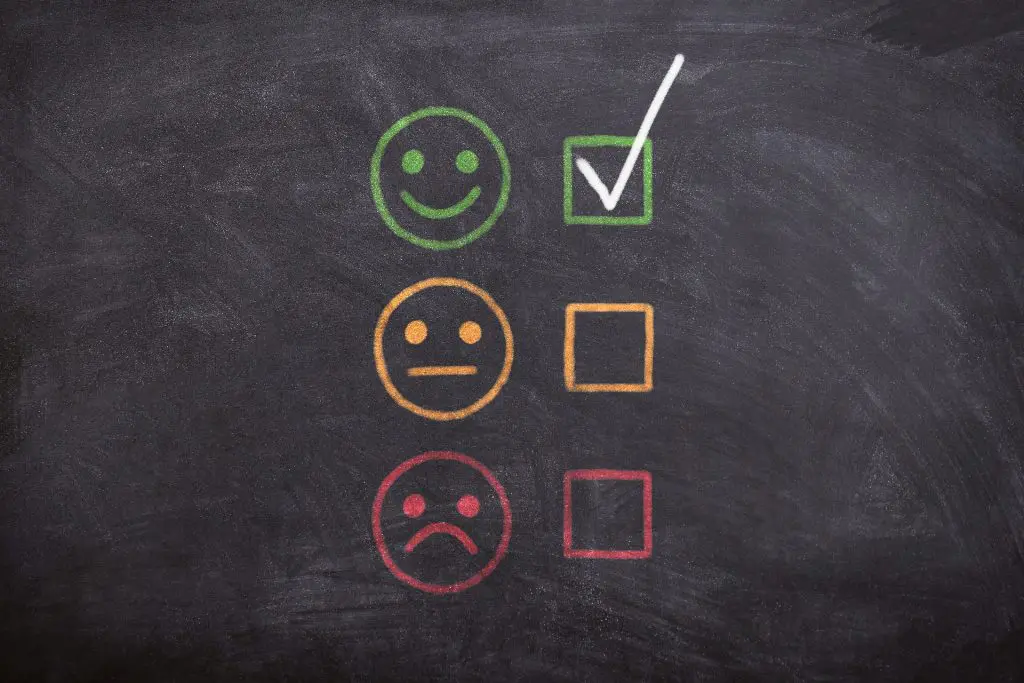Google My Business (GMB) is a free digital marketing platform that offers companies a chance to hold a two-way conversation with customers. The review and reply feature of GMBhas become a crucial SEO tool that helps:
- Establish credibility
- Build trust
- Create lasting relationships with consumers
- Generate brand awareness and loyalty
- Improve local SEO rankings
By leveraging GMB features and strategically responding to reviews, companies can help shape the image of their business in the eyes of both current and future customers (as well as Google itself). Owner responses act as a source of credibility and authority, which encourages customers to patron your business (for the first time or consistently).
How to Respond to a Review
Responding to Google reviews is pretty simple:
1. Log in to your GMB account and navigate to your listing.
2. Click the “Reviews” tab in the sidebar and it will show a list of all your business’s reviews.
3. Find the review you would like to respond to and simply click the “Reply” button. Google’s sorting feature gives you the option to separate reviews you’ve replied to from those you haven’t replied to (yet).
Tips for Responding to a Google My Business Review
- Be Positive and Friendly – Since responding to reviews is essentially holding a conversation with both current and future customers, it is essential to engage with them as if they are currently at your physical business.
- Keep it Short and to the Point – Writing a reply requires the perfect balance of providing substance while avoiding an essay-length message. A good reply addresses the reviewer and what they had to say directly.
- Don’t be Robotic – Avoid using the same response over and over again. Customers are looking for a personal touch, so be authentic and show off your company’s personality! A simple “We are happy to hear you enjoyed X, Y, and Z. Next time we recommend you try…” is much more appealing and welcoming than a simple “Thanks for reviewing us!” or other scripted responses.
- Always Thank Reviewers – Since reviewers took the time out of their day to review your business, giving them a simple “thank you” can go a long way in showing your appreciation – especially for those that left a positive review.
- If Possible, Assign the Role to Someone – Responding to reviews can be time-consuming, so making one person responsible can help make the process more time-efficient. Additionally, designating one or two people to respond to reviews can bring consistency and accountability to your replies.
- Respond to Both Positive and Negative Reviews – Replying to negative reviews is just as important as replying to satisfied customers. While replying to positive reviews helps strengthen a relationship with current customers, replying to negative reviews allows your company to establish a sense of trust with future customers. Not only does it show you care about customers and their feedback, but it also gives you a chance to resolve any accidental issues and, in return, turn a negative experience into a positive one.
How to Handle a Negative Review
Don’t
- Get Personal or Insult
- Get Defensive
Do
- Take Ownership & Address the Complaint
- Thank Them for the Insight
First off, take a breath.
Mistakes and bad reviews happen, but how you respond can help frame how other customers view your business. Before responding, take time to think through the potential issue Responding when frustrated or upset can make your reply come off as harsh, even if that’s not your intention.
When beginning to tackle your response, start by taking the high ground and thanking the reviewer, whether you believe the criticism is warranted or not. Ultimately, the reviewer is giving you a point of view you may not have considered and this route just looks better to potential customers.
Next, address the issue head-on and try to take ownership of the complaint. If there is a solution to the reviewer’s problem, let them know you are trying to rectify it. This not only resolves a potentially ugly customer engagement, but it also sends trust signals to future customers. Don’t leave any loose ends for people wondering how issues were resolved.
If the issue does get resolved and the customer is happy with the results, feel free to ask them to edit or remove their review – and make sure to thank them if they do.
How to Respond to Fake Negative Reviews
Dealing with negative reviews from people who weren’t actual customers is frustrating – whether they’re resentful ex-employees (see below for advice on these situations) or they mistook your business for another, you’ll want to respond professionally before you flag the review for removal. The removal process can take a while, so responding to false reviews ensures potential customers understand the context of the situation.
Responding to false negative reviews on GMB requires you to be sympathetic, but stern in your reply. You’ll want to express a certain level of empathy while also establishing the right context for your actual customers.
Response Example for Negative Review:
In this situation, the business owner addressed the “customer’s” concerns by first apologizing for the experience, then expressed that they had no record of business with this person. They then took further steps to reach out and resolve the situation. This displays to potential customers that the business is professional and cares about customer outreach while also providing the real circumstances for the fake review.
At the end of the day, bad reviews can (and will!) happen to anyone. The good news is, they give you an opportunity to identify areas of your business that you may have overlooked. Approaching negative Google reviews with humility will only make your business better as a result.
How to Flag Inappropriate Reviews
Flagging inappropriate reviews should only be an option when a review violates Google’s policies on prohibited content. This generally includes spam reviews, off-topic reviews, offensive language or material, conflicts of interest, hate speech, and personal information. For a full list visit Google’s full Review Policies here.
In order to flag a review, you must go into the reviews tab. Once there, click the three horizontal dots to the right of the review and select “Flag as inappropriate.”
From there, you’ll see a popup window with the following suggested reasons for flagging the review as inappropriate:
Don’t expect inappropriate reviews to be removed immediately. Google Support faces high demand and is highly critical when looking at removal requests.
If after a few days the review hasn’t been addressed, reach out to Google Support regarding taking the review down.
What to Do If a Previous Employee Left a Review
Under Google’s conflict of interest policy, “posting negative content about a current or former employment experience” is now a violation. This means negative reviews by ex-employees can now be flagged as inappropriate.
After flagging the message and reaching out to Google My Business Support, it can be helpful to respond to the review publicly. While receiving a negative review from an ex-employee can be frustrating, it is important to remember to avoid getting personal or calling the reviewer out by name. If you choose to respond, make sure you do so in a fair and mature manner. You are still representing your business, even if someone posts a potentially unfair review of your organization, so keep it professional.
Again, it may take time to get a response from support, so be persistent and continue to reach out until the conflict of interest is resolved.
If you’re not into the idea of managing your own GMB, we hear you. Reach out to us to talk about our internet marketing services.