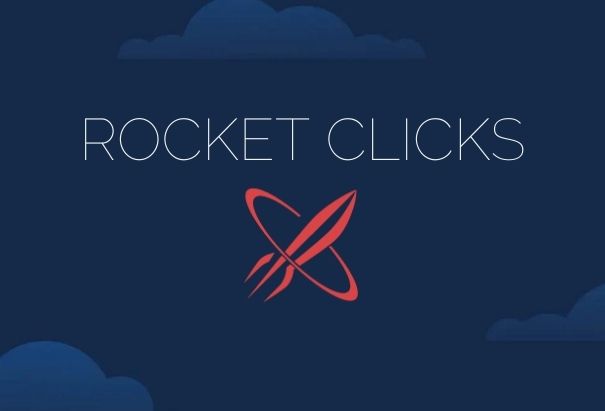Split testing is a simple concept but a very important step in online advertising. As effective marketers, we should strive towards testing/proving a concept with the goal of maximizing results, testing new strategies, or running the best campaign possible.
Luckily, Google AdWords has a built in feature to run a true A/B Test.
Let me introduce you to Drafts & Experiments.
What are Drafts?
Drafts in Google AdWords mirror our current campaign settings and setup exactly. This allows us to extensively test various bid strategies, rotation settings, new locations, and much more.
Once a draft is created, we’ll be able to apply changes to our current campaign and create an experiment!
Below is the general workflow for creating an Experiment on Google AdWords:
How to Create a Draft
Google has a great support article on how to create a campaign Draft, but here’s the quick version:
- Select the campaign you’d like to create a Draft
- Select ‘Drafts’ in the top right corner
- Select ‘Create New’
- Name Your Draft – Best practice is to name your draft after what you’ll be testing and include a date. Eg. Target CPA $55 – 12.27.17
- Click ‘Create’
- View/edit/delete all drafts by selecting ‘All Drafts’ (left menu)
How to Turn Your Draft into an Experiment
After creating a draft and tweaking the campaign settings to your liking, you’ll want to create an experiment to test your new idea or strategy.
Here’s a quick guide to setting up a campaign experiment for drafts:
- Select your current draft → All Drafts (left menu)
- Select ‘Apply’
- Select ‘Run an Experiment’ → Apply
- Name your experiment – The naming convention you choose is how this data will populate into Google Analytics
- Choose experiment end date
- Depending on the amount of traffic your campaign receives, experiment duration will vary.
- Make sure to set your experiment start date for the next day otherwise you may have slight tracking issues.
- Experiment split: This is how much of the budget will be applied to your experiment. To run a true A/B test, a 50% split is recommended (e.g., Campaign budget is $100, with a 50% split – $50 would be applied to your original campaign and $50 to your experiment).
Please refer to Google’s documentation on setting up a campaign experiment for full instructions.
How to Analyze Your Experiment Results
Now that you’ve created an awesome experiment on Google AdWords, you’re ready to analyze the performance and determine next steps.
Follow the steps below to view experiment results:
- Select ‘All Experiments’ from the left menu
- Select the experiment you’d like to Analyze
After gathering enough data, you’ll start to see a Performance Comparison in your Google AdWords interface:
By default, experiments will determine if the tweaks/changes you’ve made are statistically significant against your original campaign. How cool is that?!
You’ll start to notice symbols based on a 95% or greater confidence interval. In other words, based on performance, you’ll see if certain metrics in your experiment are higher or lower than the original campaign and if those results are statistically significant or not.
For more detail on statistical significance and how to monitor your Google AdWords experiments, please refer to this Google Support article.
What to do after running an experiment
After running an experiment and gathering the appropriate amount of data, you can take several paths:
- If experiment results were better than the original campaign → Apply the experiment
- If original results were better than the experiment → End the experiment
- If data gathered wasn’t significant enough to make a change → Extend experiment duration OR change your experiment
As marketers, we should always be testing something, whether it’s ad copy, new campaign strategies, or any other facets of a successful Google AdWords campaign. Drafts & Experiments are a great tool to have in your arsenal.
Have you used Drafts & Experiments? What are go to experiments or best practices? Please let us know in the comments or on Twitter @raysawvell.